What to do if Yandex is not installed. Yandex.Browser is not installed on the computer: causes of the problem and solutions
It consistently ranks second among browsers in popularity among Russian-speaking Internet users. The browser has quite a few advantages: quick access to all Yandex application services, Turbo mode, built-in anti-virus system, the ability to install additional plug-ins and add-ons, and many other functions.
Every month, from 900 to 1100 users search the Internet for the answer to the question: "Why is the Yandex browser not installed."
The most common causes of failures or errors during the installation process are:
- Low speed internet.
- Flaw free space on disk.
- Software conflict.
- Viruses in the system or incorrect configuration of the built-in Windows protection.
Slow internet speed or download failures
There are 2 options for installing Yandex browser: online and offline. The difference lies in the size of the installation file and the subsequent installation of the application on the computer.
When downloading the installer from the page https://browser.yandex.ru/, the user receives a compact file. After launching the application, the startup system files are copied to the personal computer. Next, the Yandex server is contacted and the necessary additional files are downloaded to background, that is, without the participation and demonstration of the process to the user. The size of the installation file in this case is only 679 KB for the latest version 18.7.0 to date.
For cases of Internet access with slow download speed, it is recommended to first download the full setup file, and then install the program. The file size for version 18.7.0 is 86.1 MB. Downloading and installation from the downloaded application takes place without online access to the server. Thus, the probability of errors during the installation process is reduced to zero. To download the source file offline, follow the link https://browser.yandex.ru/download.
The resulting file must have the ".exe" extension. Otherwise, it won't start.
"Eaters" of free disk space
If there is not enough free space to try to install the browser, the system gives an error and prompts you to clean it up hard drive.
Important! To install the Yandex browser, the disk must have at least 400 MB free.
First of all, you should pay attention to the contents of the "Basket". Cleaning is done by right-clicking on the application shortcut and selecting "Empty Trash".
The next item to check is the downloads folder and My Documents. You can free up occupied space by simply moving important information and necessary to save documents to another drive. Experienced users for these purposes create archive folders to store the necessary distributions or custom files on the last disc or set up synchronization with cloud storage. Fortunately, Yandex browser users have the ability to have almost instant access to Yandex.Disk.
Another space eater is the Temp folder on the main C: drive. It is also recommended to monitor its contents and clean it periodically.
A more thorough cleaning of the place can be done with built-in Windows tools. To do this, open "My Computer". Select the drive on which you plan to install the browser and right-click to open the auxiliary menu. The last item is "Properties". The transition to the launch of the process occurs by pressing the "Clear Disk" button. Depending on the installed operating system and computer power, the analysis process may take several minutes. When the pre-collection of information is completed, a window will appear where you can select Various types data to be deleted.

The cleaning is started by pressing the "OK" button.
Software conflict
The third popular reason is the conflict of the installed program with existing applications on the PC. Often, when uninstalling programs, “tails” remain on the hard drive in folders system files. In manual mode, searching and deleting allows more errors to appear. Therefore, it is recommended to use special programs, which in automatic mode look for conflicting files or entries in the system registry.
One of the most popular is CCleaner.

The program allows you to detect an error and a violation of the integrity and correctness of the registry. To do this, use the menu section of the same name and the "Search" button for problems. If erroneous entries are found, the user will be prompted to correct the selected one.
The application also allows you to properly clean up hard drive space or remove unnecessary / conflicting applications.
The presence of viruses in the system or the work of the built-in protection of Windows
For the detection of viruses, such methods have proven themselves well. antivirus programs like Dr.Web, Kaspersky, Avast and Comodo. An antivirus program must always be installed and updated on the user's computer to latest version programs and virus databases.
To search for and neutralize viruses, you must run a system scan and, after completion, try to run the Yandex browser installation.
If the problem persists and the application fails to install in the absence of viruses, it is recommended that you try running the installer in administrator mode.

The launch occurs when you select the "Run as administrator" item. The menu is called by pressing the right mouse button on the name of the installer file.
Maintaining the operating system in working condition, the absence of garbage and dubious, rarely used programs and systematic data storage allow you to avoid time-consuming search for answers about the reasons why not only Yandex browser is not installed, but also many other useful applications.
Just a few minutes ago, Yandex opened access to downloading its new proprietary browser “ Yandex browser” version 1.0. Well, as the author of a computer blog, I hasten to share with you my first impressions of the new Yandex.Browser.
Now we will look at how to download and install it, but before that I would like to say a few words about this browser. It was presented today at the YaC conference from Yandex. I followed the conference, and I can say that the reaction to the new browser from Yandex was very different. Someone said that it would be a breakthrough, and Yandex.Browser would definitely get its fans, someone laughed at the new logo, and said that it looks like a strig was pulled on a ball :). In the trailer, how many people have so many opinions.
Yandex.Browser is built on the WebKit engine and has a Chromium shell. The browser will also use Turbo technology to compress and save Internet traffic. By the way, this technology was developed by Opera. And one more feature, everything that you download from the Internet will be checked by the system from Kaspersky Lab.
Of course, the new browser from Yandex will be integrated with Yandex services. Such as search, mail, translator, Yandex.Disk, etc.
We go to browser.yandex.ru and click on the big red button “Download for Windows”, below there is a link for Mac OS X.
Immediately after clicking on the “Download” button, a window will appear in which we click “Start” (I downloaded through Opera).



Appearance Yandex.Browser
The Yandex designer said that this browser will have the most minimalistic interface, and this is most likely the case. The new browser looks like this: (click on the image to enlarge it).

As you can see, really minimalism, and that's good, there is more space on the screen to display the site itself. There are tabs at the very top, and closer to right side settings button. On another panel is the address bar, it is also the search bar, the back button, and the “Me” button, which leads to the Yandex home page. On the right there is also a button with which you can add sites to your bookmarks.
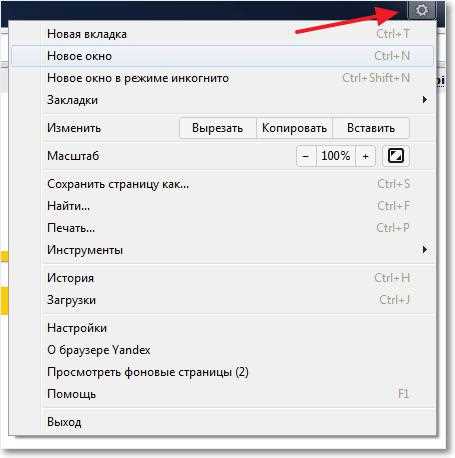
I will describe one more feature that relates to the appearance of the browser. If you click on the “+” button next to the tabs, a panel will open with 8 tabs for quick access to sites. Also below are links to “Bookmarks”, “History”, “Downloads” and “Recently Closed”.
A little to the right is the "Settings" button. By clicking on it, we have the opportunity to change these 8 sites for quick access. But as far as I understand, more than eight cannot be added. And this is bad, because I really like the “rubber” express bar in Opera.

First impressions of Yandex.Browser
Not I liked the fact that you cannot add more than 8 sites to the panel with quick access to the site. I was also pleased that Flash Player and a program for viewing PDF files were immediately installed in the browser.
At one time, each search engine sought to settle down with its own browser (web browser) and Yandex was no exception. A good app appeared in 2012. How to install Yandex Browser, how to set it up and use it? Read the article and answer these questions for yourself.
Installing Yandex Browser
You can download Yandex Browser on the official website.
Click the "Download" button

Let's run the downloaded file.

Click "Start using"
We wait a few minutes while the browser is installed.

Now we have the first page of Yandex Browser. At the top is a proposal to make Yandex Browser the default browser. If you specifically downloaded this browser to use it all the time, select "Set Default". And if you want to try - maybe it's worth the wait.
In any case, we will open " Quick Access Toolbar”, which contains bookmarks of popular sites, by default most of them are Yandex services.

But, this panel can be easily customized. How? Let's get a look.
Setting up the Yandex Browser Quick Access Panel
At the bottom of the panel, on the right, we can see two buttons " Setting" And " Add". Click "Add" and a line for entering the site address appears. You can also select sites from the list of recommended and popular ones by clicking on the logo of the corresponding site below the address entry line.

Click "Add"
It is very convenient that it is not necessary to enter the site address here in the form "http://pcgu..


My customized panel
How to remove unwanted sites? For this in the right upper corner each tile has a cross.

Pressing special icon in the upper right corner we are in the section "Downloads" or section of downloaded files.

Download button
As you can see, lately I have not downloaded anything through Yandex Browser, so the list is empty. Let's press the button "All Downloads" and see what's there.

All downloads button
Pay attention to the button "Open Folder". Clicking this button will open the folder at C/Users/User_name/Downloads or in another way My Computer - Downloads. It stores all downloaded files. You can change this folder by going to Settings - All settings - Show advanced settings - Download folder.

Open folder button

My Computer - Downloads
Working with history in Yandex browser
Click the button "Recently Closed" next to the button "Downloads". Now we can see the last visited sites. Press "The Whole Story" to see a complete list of visited sites.

Let's push the button "Additionally" to see what can be configured in Yandex Browser. And now click "All settings".

Before us are all the settings of Yandex Browser. The following shows what some of the settings affect.

Where to start- when you launch the browser, what will open, the Yandex page, the Quick Launch bar or the sites you were on when you closed the browser.
Appearance settings- show the "Yandex" button at the top, left.
Bookmarks bar- this is a panel that is convenient to use in, but in Yandex Browser, it seems that it is not so popular, although .... in general, this is a panel for quick links to sites under the address panel.

Search- as you understand, Yandex is not a despot and understands that you can use not only Yandex search, but also Google or, for example, often use Wikipedia and the search selected here affects the following: when you enter a query in the search bar (address), the results will be transferred to the search engine selected by this setting.

Synchronization- if you have a Yandex account, you can store all browser settings remotely and synchronize it on any other computer. It is very comfortable.
User profiles- this can be useful when you want to open, for example, two Vkontakte accounts on the same computer at the same time. Then you will need two users, like two different browsers. This is just such an opportunity. Clicking "Add user" you can create a separate tab with your own tabs and settings. This can also come in handy when several people use the computer.
The three screenshots below show three important settings from the section



We figured out Yandex Browser :), and if you suddenly have questions, ask them in the comments below or on social media. Have a good mood!
Hello friends! Just a few minutes ago, Yandex opened access to downloading its new proprietary browser “ Yandex browser” version 1.0 . Well, as the author of a computer blog, I hasten to share with you my first impressions of the new Yandex.Browser.
Now we will look at how to download and install it, but before that I would like to say a few words about this browser. It was presented today at the YaC conference from Index. I followed the conference, and I can say that the reaction to the new browser from Yandex was very different. Someone said that it would be a breakthrough, and Yandex.Browser would definitely get its fans, someone laughed at the new logo, and said that it looks like a strig was pulled on a ball :). In the trailer, how many people have so many opinions.
Yandex.Browser is built on the WebKit engine and has a Chromium shell. The browser will also use Turbo technology for compression and. By the way, this technology was developed by Opera. And one more feature, everything that you download from the Internet will be checked by the system from Kaspersky Lab.
Of course, the new browser from Yandex will be integrated with Yandex services. Such as search, mail, translator, etc.
Let's first install Yandex.Browser, and then we'll take a closer look at it.
How to install a new Yandex.Browser?
Well, here Yandex tried, and made this procedure very pleasant and simple.
We go to browser.yandex.ru and click on the big red button “Download for Windows”, there is a link below for Mac OS X as well.

Immediately after clicking on the “Download” button, a window will appear in which we click “Start” (I downloaded through Opera).


Almost everything, a window will appear in which the installation status of the new browser from Yandex will be displayed.

After the installation was completed, Yandex.Browser automatically launched itself and opened all the tabs that were open in my Opera. And even automatically entered them under my data. This made me happy, but more on that below.
Appearance Yandex.Browser
The Yandex designer said that this browser will have the most minimalistic interface, and this is most likely the case. New browser looks like this: (click on the image to enlarge it).

As you can see, really minimalism, and that's good, there is more space on the screen to display the site itself. At the very top are the tabs, and closer to the right side is the settings button. On another panel there is an address bar, it is also a search bar, a back button, and a “I” button, which leads to home page Yandex. On the right there is also a button with which you can add sites to your bookmarks.
Clicking on the settings button opens a menu that is very similar to what we see in the Chrome browser.

I will describe one more chip, which relates to appearance browser. If you click on the “+” button next to the tabs, a panel will open with 8 tabs for quick access to sites. Also below are links to “Bookmarks”, “History”, “Downloads” and “Recently closed”.
Slightly to the right is the button "Settings". By clicking on it, we have the opportunity to change these 8 sites for quick access. But as far as I understand, more than eight cannot be added. And this is bad, because I really like the “rubber” express bar in Opera.

This is probably all that concerns the Yandex.Browser interface. Now I will briefly write my first impressions.
First impressions of Yandex.Browser
Immediately after installation, as I said, it opened all the sites that were open in Opera. He began to open them, and I got the impression that he would not open them at all. But then I restarted it and started working with it again, and everything opens not only super fast, but not bad (I compare it with Opera).
Of course, I did not conduct any experiments, I am sure that the results of such comparisons will appear soon, well, let's wait for page load speed tests. But something tells me that they will be no better than in the same Chrome.
As for the design, navigation and minimalism, I liked everything here. Everything is very comfortable and beautiful. Not liked the fact that on the panel with quick access You can't add more than 8 sites to a site. I was also pleased that the browser was immediately installed Flash Player and a PDF viewer.
This concludes my review of the new Yandex.Browser. I will say that the revolution did not happen, but the browser is good at first glance, but there is nothing in it that would force one to use it. I don’t know whether to change my favorite Opera for him or not. Probably not yet, but don't forget that, it's just version 1.0. And Yandex still has room to develop its new project.
I look forward to your feedback on the new browser in the comments. Good luck!
There are a lot of browsers for any web pages. Users can download various browsers. Many products were invented a long time ago, but over the years their popularity has not decreased. Yandex.Browser is a modern web browser. The utility is equipped with built-in modules that help make the work as comfortable, fast and safe as possible.
The utility has a fairly large functionality. The program has a very high quality search engine. The utility is equipped with an intelligent search bar. Minimalistic design and convenient management made the service very relevant.
This web browser perfectly combines critical features. The application provides the fastest possible page loading, performs a full scan of all downloaded files. This is provided by the built-in antivirus program.
Users also have access to file storages. It is possible to view PDF files using an integrated utility. Due to the use of unique technology, the safety of Internet surfing is guaranteed.
Work Yandex.Browser
Loading the service is very fast. The utility is installed automatically. After downloading, the user can immediately no longer worry about the security and quality of surfing the net. In Yandex.Browser, users can make a huge number of settings.
It is very convenient to create a tab. This helps to work even with a large amount of information. So that users can open multiple tabs at the same time and work successfully in them. This utility allows you to use all the tools for your own purposes.
The program runs on a very powerful engine. This is what helps to make the service work as quickly as possible. Active users will certainly like the software. A feature rich browser is very similar to other reputable services.
Positive aspects
This utility has quite a few positive characteristics. Users will certainly remain a fairly versatile web browser. This service has everything you need to communicate, view files, work and play, and so on.
The application allows you to quickly log into various popular social networks, provides instant access to email and other resources. This is obtained by activating the password remembering function.
The browser's security mechanism is also quite high quality. There are quite a lot of advantages in working with this service and only one disadvantage, which manifests itself in a slight slowdown of the application when loading a sufficiently large number of additional plugins.
Installing Yandex.Browser
It is extremely rare for users to encounter the problem of not installing this browser. This process is very simple and does not require special skills and abilities from users. Initially, you need to go to the official website of the developer of a wonderful product. After that, click on the "Download" button. Then the process starts automatic download. The user does not need to delve into it.
Next, we proceed to install the utility. To do this, you must read the license agreement and accept its terms. After that, we move on to a new stage. A message will appear on the screen, which will indicate the text with the ability to import settings. This is especially suitable if a rather complicated work with the settings of other software has been previously carried out.
We introduce the old settings into the installed Yandex.Browser and start working with the service.
Yandex.Browser is becoming more and more popular, bypassing other web browsers in terms of the number of installations. A stylish and modern interface, combined with high speed and unique features, attracts more and more users who want to change their usual Internet Explorer for a more interesting one. Unfortunately, some of them may encounter an unpleasant situation: Yandex.Browser cannot be installed.
Often this problem doesn't have any major reason.
- Low internet speed;
- Errors when uninstalling a previous version of a web browser;
- Full hard drive
- viral activity.
All this can be easily eliminated and the installation of Yandex.Browser repeated.
Bad internet connection
The low quality of the network connection can indeed be the reason why Yandex.Browser cannot be installed. Usually we download the installation files of certain programs, and then we can install them even without an Internet connection. In the case of some web browsers, the situation is a little different: from the developer's site (in our case, Yandex.Browser), the user downloads a small file, which is perceived by many as an installation file. In fact, when it starts, it sends a request to Yandex servers to download the latest stable version of the program to your PC. Accordingly, at a low Internet speed, the download process may be stretched or even interrupted.
In this case, there are two options for solving the problem: wait until the Internet speed improves, or download an offline installer. If you decide to use the second method, then you should know that the browser installation file, which does not require a network connection, weighs more than the file discussed above. However, it can be run on all computers where there is no network connection, and the browser will still be installed.
Incorrect removal of the previous version of the browser
Perhaps you have previously used Yandex.Browser and subsequently deleted it, but did it incorrectly. Because of this a new version refuses to install over the old one. In this case, you need to completely remove the program using special software.
If you have enough skills, you can independently clean the system of files and folders created by the browser in different directories.
The main folder is here:
C:\Users\USER_NAME\AppData\Local\Yandex\YandexBrowser
Be careful when removing custom folder User Data all your data will be lost: bookmarks, settings, passwords and other information.
Additional folders are located at the following addresses:
C:\Users\USERNAME\AppData\LocalLow\Yandex
C:\Users\USER_NAME\AppData\Roaming\Yandex
C:\Program Files (x86)\Yandex
C:\Program Files\Yandex
Usually this is enough to install a new version of the browser. IN last resort you can delete registry settings related to Yandex.Browser. We do not recommend editing the registry for inexperienced PC users and we advise you to make an export before making changes.

Low hard disk space
Perhaps the browser cannot be installed for such a simple reason as lack of space. The solution to this problem is as simple as possible - go to " Installing and uninstalling programs and get rid of unnecessary software.

Also, go through all the folders you use and delete unnecessary files, such as watched movies, downloaded files from torrents, etc.
Viruses
Sometimes a virus that infects a computer prevents some or all programs from being installed. Run an antivirus scan or use the Dr.Web CureIt utility to scan the system and remove dangerous and malicious software.
These were all the main reasons why Yandex.Browser cannot be installed on your PC. If these tips did not help you, then write in the comments the specific problem that you encountered, and we will try to help.
We open official page Yandex browser - browser.yandex.ru. To download the program, just click the "download" button. The version for your operating system is automatically suggested, but you can choose another one by clicking on the "Version for Windows" or "Version for Mac" line. Below you can select the desired browser - for a computer, tablet or smartphone. You can also view additional informationby clicking on the column "more about the program".
After downloading, an alert appears in your current browser - run the program or save. IN different browsers displayed in different ways - for example, in Internet Explorer at the bottom
in the Opera in the upper right corner

Software settings through the Control Panel
Another way to make Yandex.Browser the default program is to use the capabilities of the Control Panel. To do this, follow the instructions:
- Click "Start", "Control Panel". A new window will open. Set the view mode to Large Icons. Select the "Programs" section. Look for "Default Programs" in the list. Click on the "Set default programs" link.

- A new window will open. In the menu on the left, we are looking for Yandex.Browser. Click "Set this program as default".

Now main program assigned Yandex.
Choosing a default program during initial installation
If you reinstalled and the system is clean, then during the initial installation of the program, you can set its use by default. Yandex also has this feature. To use it, do the following:
- Programs need to be downloaded to the PC. Double click to launch the installation.
- At the stage of accepting the terms of the license agreement, check the box "Make the default browser".

- The program will automatically change the status and no more actions will have to be performed.
Using Yandex.Browser only to open some files
If the downloaded files do not open correctly and you don’t want to change Edge to Yandex, then in the settings you can set the latest software only to work with certain types of documents. To do this, you do not need to download anything, just do the following:
- Highlight the downloaded file. Right-click on it and select "Properties".

- A window will open. Choose from the list the right software. Check the "Always use this program for this file type" box. We click "OK".

Now the files of this type will open with Yandex, and Edge will be the main application.
Why is it impossible to set Yandex.Browser as the default program?
If every time after setting Yandex.Browser as the default program in Windows 10, the system changes the value, you should follow these steps:
- Go to the "Default Applications" section (as in the first method). We go down to the settings and click the "Reset" button.

- Re-assign Yandex as the default software.
If it was not possible to fix the problem, it is worth changing the local account to a Microsoft account. In this case, the problem will be solved. However, each time you log in, you will have to enter your username and password.
How to clear the cache in the Yandex browser?
If pages are slowly loading in Yandex Browser or old content is displayed, then it is worth clearing the cache.
In any browser, the cache should be cleared automatically. However, if the user has allocated too much space for the cache, the process of deleting obsolete data is delayed indefinitely.
If you are wondering how to clear the cache in Yandex Browser, then you should follow these steps:
- We open the application. Click on the menu icon. Select "Advanced", "Clear history".

- A new window will open. We put a mark "Cache files", specify the time range and click "Clear ...".

- Now the downloaded content will be up-to-date.
For more ways to install Yandex.Browser as the default software, see the video:
Stylish interface and high speed work made Yandex.Browser quite popular. A large number of the user use it as the main one on his personal computer. Unfortunately, during its installation, you may encounter various unpleasant situations.
Poor internet connection quality
Unsatisfactory connection quality can prevent the installation of this program. Why is Yandex.Browser not installed? The answer is simple. Users download a small file that, when launched, sends a special request to Yandex's remote server that is required to obtain a browser. As a result, a low connection speed will certainly stretch the download, or completely interrupt it.
To get out of this situation, you need to wait until the speed and quality of the Internet connection improves, or download the full version of the offline installer file. When choosing the second option, keep in mind that it is much larger in size.
Error in the previous version of the browser
It may be that you have already used this browser before, but the system made mistakes when deleting it. This often becomes the reason that the new version of Yandex.Browser is not installed. To solve the problem, you need to remove all the files left on the PC using special software, such as Revo uninstaller.
Experienced users can be advised to clean the system of "junk" files. The folder is located here: C:\Users\UserName\AppData\Local\Yandex\YandexBrowser.
As a rule, its removal is enough to install the latest version of the browser. Alternatively, removing some of the settings in the registry related to this application should bring the expected result.
Registry errors
Launch the registry editor by pressing Win + R on the keyboard. We write regedit in the window that opens and click "OK".
Open the search window with the F3 key. We enter Yandex into it and click "Find next".

You need to delete all Yandex data found. To do this, hover over the desired parameter, press the right mouse button and "Delete".

Not enough hard disk space
Sometimes it is impossible to install Yandex.Browser because there is not enough space on the hard drive. You can find out by going to "My Computer", hover over the drive we need, for example, "C", click right button mouse and select "Properties".

To free up space, uninstall programs you haven't used in a while. To do this, go to "Start" - "Control Panel" - "Programs and Features". On unnecessary software, right-click and "Delete".
If you have previously used another program for browsing Internet pages and decided to install a browser from Yandex, you will need to download it from the official website https://browser.yandex.com/?lang=ru. This article discusses cases where this program for some reason, it is not downloaded from the specified website, and it also describes what to do if Yandex browser is not installed.
There are several reasons why the Yandex browser may refuse to install in the usual way. These include:
- Internet connection problem.
- Insufficient hard disk space.
- System crash while downloading the setup file.
- Virus attack on a personal computer.
- Wrong deletion previous version browser.
When you go to the official browser download website, the system prompts you to download a small file - an installer. Its purpose is to start the process of downloading and subsequent unpacking and installation of the program. Since all service files are downloaded and installed at the same time, any communication failure at this moment can interrupt the process.
If you have bad Internet (only this time or always) - you are unlikely to be able to install the Yandex browser in this way, since the installation process can be interrupted each time and urgently completed as a result of a break.
In this case, users need to download another installer - the so-called offline version. It has a much larger size, but it allows you to install a browser from the Yandex developer even on those personal computers which do not currently have an active internet connection at all.
To download the offline version of the installer, follow this hyperlink http://browser.yandex.ru/download/?os=win&full=1 and the download process will start automatically.
Lack of free space
Other probable cause failure during the download of the .exe file or the installation process itself - insufficient free space on the system drive. There are several simple ways quickly free the disk from unnecessary information:
- Windows Disk Cleanup Utility.
- Emptying the basket.
- Deleting files manually.
- Uninstalling programs.
In order to run the HDD cleaning utility, users need to do the following:

Deleting data
When users delete a file, it is not completely erased, but placed in a special menu called the trash. Thanks to this feature, you can change your mind and return the information you need back. However, as long as the data is stored in the Recycle Bin, it continues to take up disk space. To delete them, you need to right-click on the "Trash" icon on the desktop and select the "Empty" action.

The next way to free up space on your PC is to delete junk files and programs. Try opening the Downloads directory and see what's saved there. Most users don't even know how much disk space a given folder can take up.

Wrong deletion
If you have previously used the Yandex browser, you may have forgotten to remove it from your computer, resulting in old version interferes with the installation of a new one. Try running the software uninstall application as described in the previous section of the manual and find the Yandex browser there. If you can find it, uninstall the program before downloading and installing the new version.




